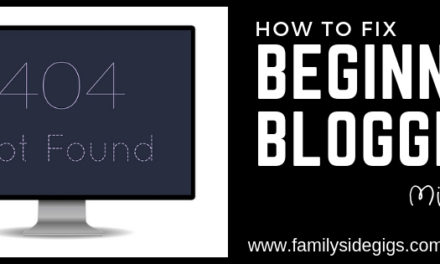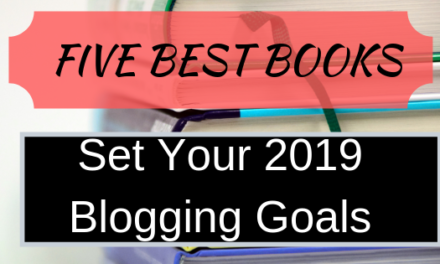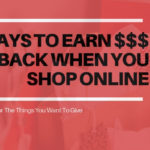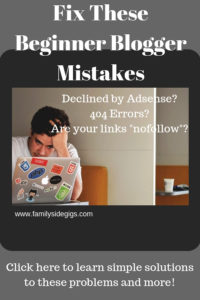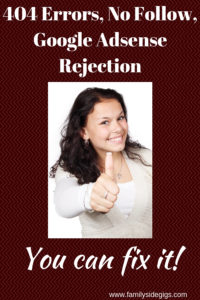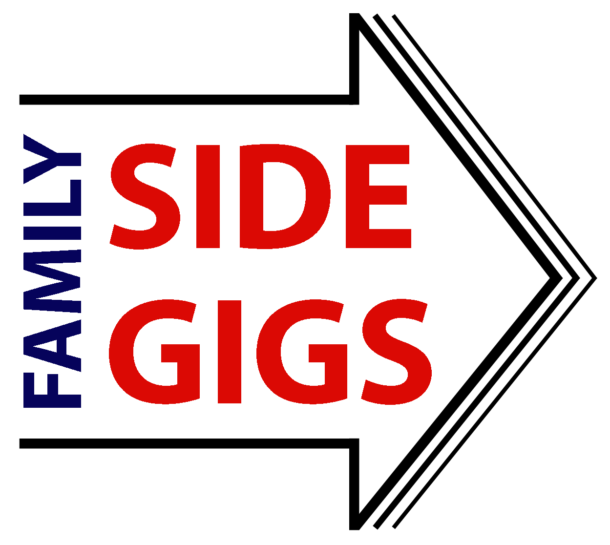A Quick Way to Fix These Beginner Blogger Mistakes
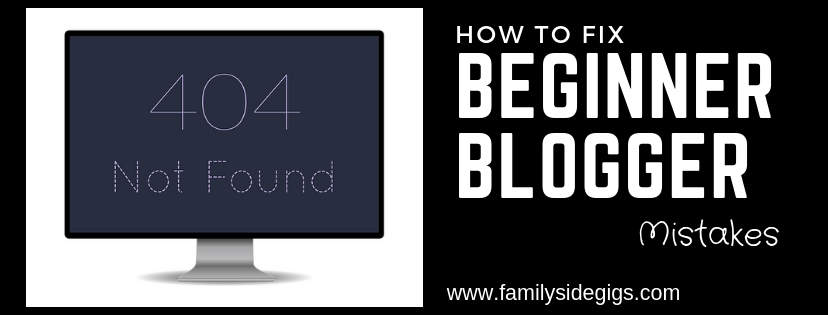
I dedicate this post to the words, “I HATE Blogging.”
That’s how I felt when I found a report that showed about a dozen 404 errors on my brand new website.
Those are the words that I spoke to my husband earlier this week when I discovered the beginner blogger mistakes that was now costing me time, energy, and my sanity to fix them. Ughh, SO NOT FUN!
Please, please tell me that you have been there, too??!! I mean, who knew that changing the slugs of blog posts after they are published is a really bad idea? I didn’t! (Keep reading and I tell you how I fixed that little problem.)
Let me explain how I got to the “I HATE Blogging” moment and why it matters.

I am a Mom of a couple of creative kids who want to put their creations on the internet. And, to have a safe place to showcase their work, I started this blog, Family Side Gigs. I am a beginner blogger, and I’m chronicling my blogging journey, the ups

While my kids learn to create YouTube videos and downloadable graphics, I’m learning to blog as a side gig, And, my husband will add to Family Side Gigs with his product reviews of the equipment that we purchase for our kids to chase their dreams. (KIDS ARE EXPENSIVE!)
I share those products and services with you, so let me drop this disclaimer right here!
This post contains affiliate links. I may make money from your purchases, at no additional cost to you. See our disclaimers and privacy information here.
Back to my “I HATE blogging” moment; let me tell you how that started.
So, I Failed the Google AdSense Test
I learned several hard lessons when I applied for Google Ad Sense … and got rejected! To Google, my site looked like a spam site with broken pages, a bunch of outbound links and copied content. Now, I can assure Google that every bit of my content was original and that my site was good quality, but their crawlers saw it otherwise. And, therefore, no AdSense for me. But, why? (Google didn’t really tell me much upfront.)
So, I spent hours searching the internet to try to understand what I did that made Google angry at me. And, I found a few things that I want to share with you.
Error 404 Page Not Found! WHAT!!!!
After reading quite a few blogs, I found a post about the product, Google Search Console. This is a free product from Google that analyzes the health of your website. And, it showed me that Google saw a BIG PROBLEM that I could not see. Google saw a whole bunch of 404 page not found errors.
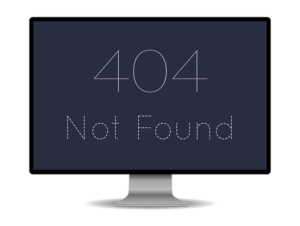
Where did all those 404 errors come from?
Ok, so this was the BIG, BIG frustration of last week. You see, a couple of weeks before, I learned about SEO. And, when I learned about SEO, I learned that keywords are necessary and should be included everywhere, including slugs.
And, of course, Yoast pointed out that my post slugs (essentially the address) needed to be aligned with content keywords for SEO purposes. So, guess what? I changed those puppies.
Beginner Blogger Tip
Do NOT change your published slugs! Bad things happen.
www.famlysidegigs.com
I broke my blog. But, I had no idea that I broke it until Google AdSense sent their rejection letter to me, prompting me to scour the internet for a reason why, leading me to Google Search Console a few days later, which quickly flagged all those pages.
So, you see, old slugs don’t go away when new ones are created. It’s not like renaming your dog, Fido, to something more appropriate for your family, like Snickers. A few doggy treats and Fido is now Snickers.
Nope, websites are not like Fido. They keep their old name and add a new name, too. The old slug, if nothing is assigned to it, becomes a 404 and the new one has content. Search engines see a bunch of 404 errors and they think, “GEE, WHAT A CRUMMY WEBSITE! No AdSense for you.”
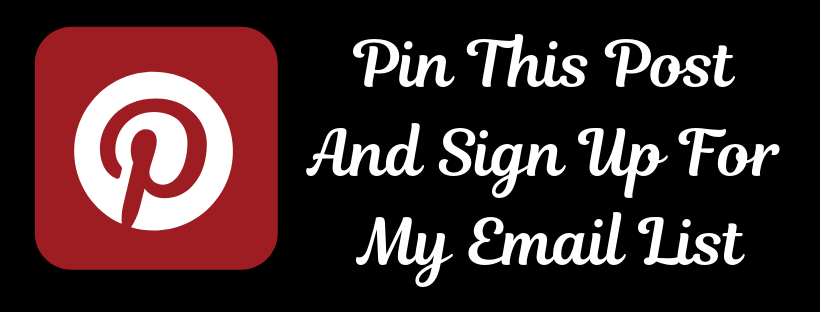
Fixing 404 Errors: Redirection and Yoast
I did a lot of reading about the page not found errors and many of those mentioned things like, “professional webmasters need to fix this issue.” But, I can’t afford a professional webmaster nor did I understand the technical
So, how does a beginning blogger with little money fix these errors? Long story short, 404 error codes pages need to be re-directed to working pages so that the crawlers find a GREAT page and not the dead one.
I use Yoast SEO, and the paid version has some cool features, one of which allows you to create re-directs quickly and easily. But, I’m strapped for cash, so buying the paid version of Yoast will go on my wish list. I kept looking.
More searching the internet revealed the Redirection Plugin. It has good ratings and is easy to use. It’s a fairly quick copy/paste job. First, I found the 404 error over on Search Console. Then I copied that link into Redirection and assigned the new page. Problem solved.
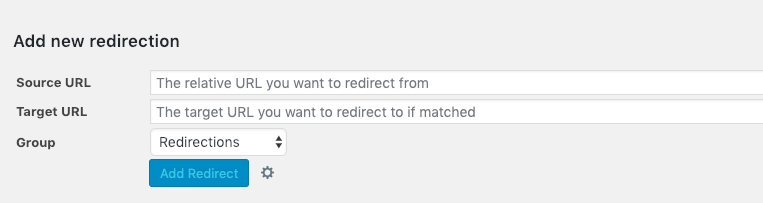
Problem #2: This Is Not a Spam Site
As a beginner blogger, I thought that linking to external sites was a good thing! So, I had links to other websites, affiliate sites, advertising, you name it. Guess what! This was not a good thing at all, it was wrecking my website’s standing with Google.
I learned that Google looks at all of the links on a page,
This fix, though, is pretty easy.
Add NoFollow To Your External Links
There is a piece of code that can be added to the HTML of a blog post that tells the crawler to not follow
Funny enough, you simply tell Google “nofollow.”
It turns out that there are several free plugins that
Quite a few experts recommended adding the code without the help of a plug-in. And since I’m not afraid of a little code I decided to follow their instructions adding the code below to the external links in my posts.
rel=”nofollow”
It’s easy! You can do it, too. Just follow these step-by-step instructions to add that code to your links:
1. Type your text and add your link (see the picture below).
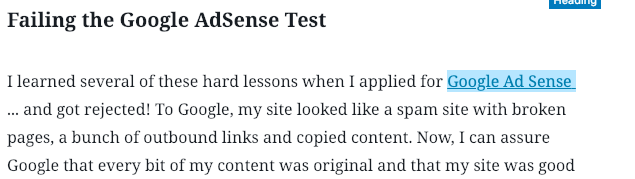
2. View your link in HTML (see the picture below).
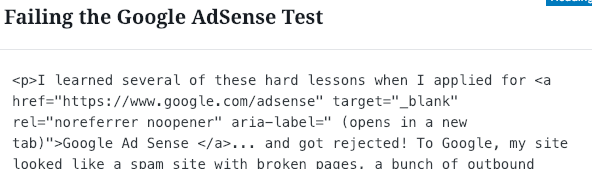
3. Add rel=”nofollow” (see the picture below).
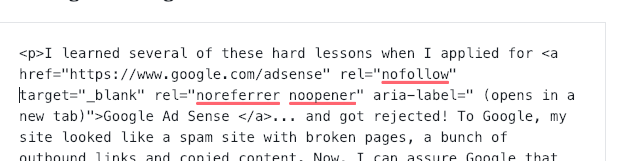
Plug-In Suggestion: Pretty Links
Now, there is a product bloggers frequently recommend called Pretty Links. Pretty Links takes care of this problem, as well as tidying up long, confusing jumbled up messes of links, and it creates links that Google appreciates. But, it costs money, and on my tight budget, it joins Yoast on the wish list.
For real though, adding the code took about 30 minutes. And, now I know to do it as I go. No biggie.
Google Adsense Approved
Well, that bit of beginner blogger problems are over. While I was writing this post, documenting these experiences for the next unsuspecting blogger, the news arrived. Mission accomplished!
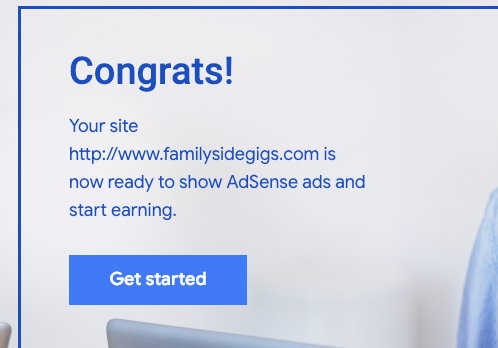
Just FYI: if you have additional problems with AdSense approval, check out this article for Nikki Blogs.
Did I help you with your blog?
If so, would you do me a favor and let me know? Comment on the post or send me an email. Join my mailing list, like my Facebook page, or follow me on Pinterest.
And, be sure to check out this post Five Must Read Books For Bloggers.